Arc With Center and Radii Points
General
- You can sketch an arc by clicking a center point and two radius points.
- The first radius point defines the starting point and radius of the arc.
- Instead of clicking the location of the radius point, you can enter the radius of the arc from the keyboard, which automatically adds a radius constraint to the arc.
- If you click the location of the center point of the arc from the origin of the sketch, the end point of a line, or the center point of another circle, the program automatically adds a concentricity constraint to the circle with the aforementioned element.
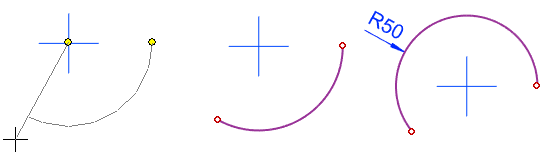
Sketch an arc with the center and radii points
- Select the function Sketch | Lines |
 Arc with Center and Radii Points or
Arc with Center and Radii Points or- select the context-sensitive function
 Arc >
Arc >  Center+2 Rad.Pnts.
Center+2 Rad.Pnts.
- select the context-sensitive function
- If necessary, select the line properties, under Sketch | Style
- Select the center point of the arc.
- Select the arc’s first radius point.
- Instead of clicking the point, you can enter the radius of the arc from the keyboard.
- Select the direction angle of the second radius point of the arc.
- Repeat steps 2 to 5 to continue sketching arcs.
- Stop sketching arcs
- Select another function or
- Press the middle mouse button or
- Press the Esc key or
- Press the V key (V = Confirm).
