Polygon
General
- You can sketch a polygon by clicking the location of the center point and one corner point.
- You can sketch the polygon freely, or you can define the size of the polygon based on the size of the circle that fits inside (=width across the flat) or the size of the circle passing through the corners of the polygon.
- You can orient the first side of the polygon horizontally or vertically, or parallel to the reference line or perpendicular to the reference line.
- You can enter the number of sides and, if necessary, the length of the side or the diameter of the circle.
- You can choose whether to draw an auxiliary circle in addition to the polygon.
- You can choose whether to add the necessary constraints (angle, coincidence, tangential, equal distance and diameter constraints) automatically or not.
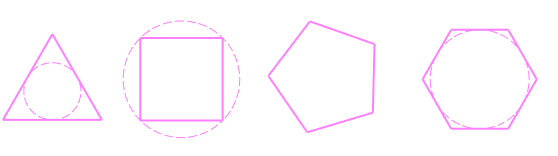
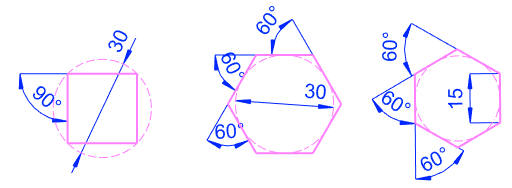
Sketch a polygon
- Select the function Sketch | Lines |
 N-gon or
N-gon or- select the context-sensitive function
 Line >
Line >  N-gon.
N-gon. - The program opens the dialog box N-gon.

- select the context-sensitive function
- In the dialog box, select the drawing method
- Free draw: You can click the size of the polygon.
- Inner diameter: You can enter the size of the circle that fits inside the polygon, i.e. the width across the flat.
- Outer diameter: You can enter the size of a circle drawn around a polygon.
- Enter the number of sides
- Enter either the length of the side or the diameter of the circle.
- These are available if you selected an Inner diameter or Outer diameter as the drawing method.
- The program calculates one of the values.
- If necessary, select
 Automatic constraints if you want the program to add the necessary constraints.
Automatic constraints if you want the program to add the necessary constraints. Draw help circle if you want the program to draw an auxiliary circle inside or outside the polygon.
Draw help circle if you want the program to draw an auxiliary circle inside or outside the polygon.
- If necessary, select the line properties, under Sketch | Style
- Select the center point of the polygon.
- Select the corner point of the polygon.
- Before clicking the corner point, you can orient the polygon horizontally or vertically by clicking the cursor when the X locking appears on the cursor.
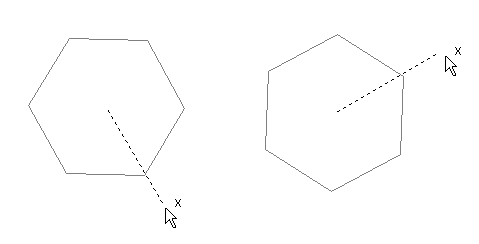
- Before clicking the corner point, you can orient the polygon horizontally or vertically by clicking the cursor when the X locking appears on the cursor.
- Repeat steps 6 to 8 to continue sketching polygons of the same size.
- If you want to sketch other types of polygons, stop sketching polygons and start over.
- Stop sketching polygons
- Select another function or
- Press the middle mouse button or
- Press the Esc key or
- Press the V key (V = Confirm).
