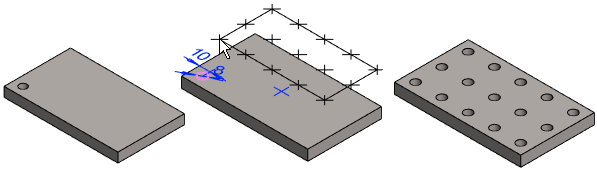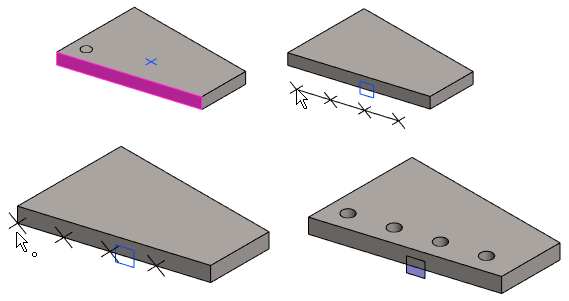Linear Pattern Location Options
General
- When a feature pattern is created as Linear, the following location options are possible.
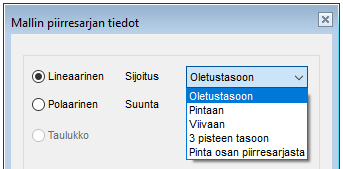
Pattern location options
- Default plane
- The pattern is placed at the plane where the feature to be patterned is located.
- This is the most common way to place a linear pattern.
- To face
- The pattern is placed on the selected face.
- Select location: To Face.
- Select the face on which to place the auxiliary geometry of the pattern and which determines the orientation of the pattern.
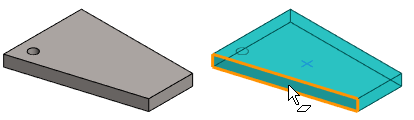
- Define the number of members of the pattern and the spacing or the length of the pattern.
- Click the location of the auxiliary geometry.
 OK creates the pattern.
OK creates the pattern.
- To line
- The pattern is placed based on the clicked line, in a plane perpendicular to the line.
- Select location: To line.
- Click the line that is normal to the plane along which the pattern will be added.
- Define the number of members of the pattern and the spacing or the length of the pattern.
- Define at which point on the line an auxiliary plane is added, on which the pattern is placed.
- Click the location of the auxiliary geometry.
 OK creates the pattern.
OK creates the pattern.
- Plane by three points
- The pattern is placed in a plane determined by three points.
- Select location: Plane by three points.
- Click three points that determine the location plane.
- The first two points define the length direction of the pattern.
- The third point defines the plane and width direction of the pattern.
- Define the number of members of the pattern and the spacing or the length of the pattern.
- Click the location of the auxiliary geometry.
 OK creates the pattern.
OK creates the pattern.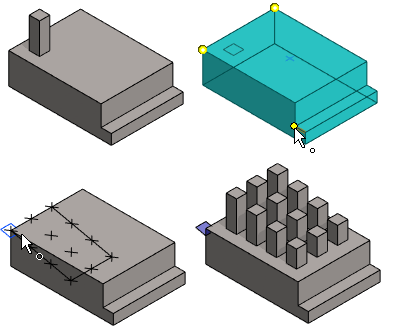
- Face at feature pattern
- This allows the parameters of the previous feature pattern to be copied into the parameters of the feature pattern.
- Select location: Face at feature pattern.
- Click the surface that belongs to the feature pattern to be referenced.
- The program returns to the dialog box where the number, spacing, and length fields are deactivated.
- Confirm the feature pattern data: OK
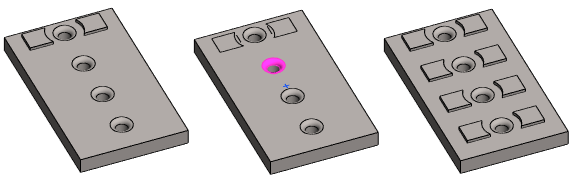
Note: