Delete Features from a Feature Pattern
You can delete selected features from a feature pattern.
- You cannot delete the first feature of a feature pattern.
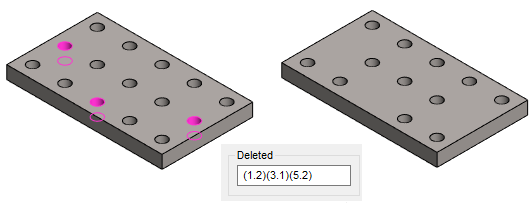
Delete pattern members by clicking from geometry
- Select the surface of one or more features to be removed from a part:
- Select the context-sensitive function Delete.
Delete pattern members by editing the pattern data
- Double-click the feature pattern symbol in the part's feature tree.
- Or click the feature pattern symbol
 in the feature tree and select the context-sensitive function: Edit a pattern
in the feature tree and select the context-sensitive function: Edit a pattern - A dialog box opens.
- Or click the feature pattern symbol
- Enter the coordinates of the features to be deleted in the Deleted field.
- The first number in the brackets indicates the column (= the vertical number of the pattern).
- The second number in the brackets indicates the row (= horizontal number of the pattern).
- Confirm the data by clicking OK.
- Click OK to exit the sketch mode.
Note:
- You can undo the delete of the features when you open the pattern data to edit and clear the Deleted field content.
