Edit a Spline Curve with Tangent Grips
General
- A tangent grip creates a possibility to define the tangent's direction precisely in the curve's control point.
- The software inserts tangent grips automatically in the ends of a spline curve.
- You can add and remove tangent grips one by one or in all control points of the curve at the same time.
- You can edit the tangent grips by dragging them or setting constraints to them.
 Removal of a tangent grip cancels its effect to a curve, so the curve's shape may change dramatically.
Removal of a tangent grip cancels its effect to a curve, so the curve's shape may change dramatically.
Add a tangent grip to a control point
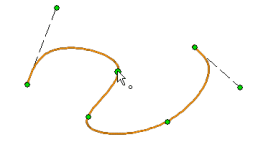
- Select the spline curve's control point.
- Select the context-sensitive function Add tangent handle.
Remove a tangent grip from a control point
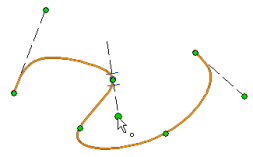
- Select a tangent grip from its reference line's end point.
- Select the context-sensitive menu function Delete tangent handle.
- Removal of a tangent grip cancels its effect to a curve, so the curve's shape changes to original.
Add all tangent grips
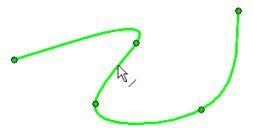
- Select the spline curve.
- Select the context-sensitive function Add tangent handles.
Delete all tangent grips
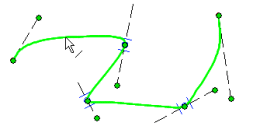
- Select the spline curve.
- Select the context-sensitive menu function Remove tangent handles.
- Removal of a tangent grip cancels its effect to a curve, so the curve's shape changes to original.
Edit the effect area of the tangent grips
Flatten or steepen the spline curve shape by changing the effect area of the tangent grip in the control point. Change the effect area as follows: Select a tangent grip from its reference line's end point and drag it towards the curve or away from it.
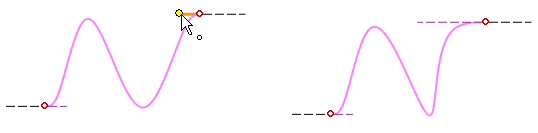
You can also modify the shape of the spline curve by dragging control points.
